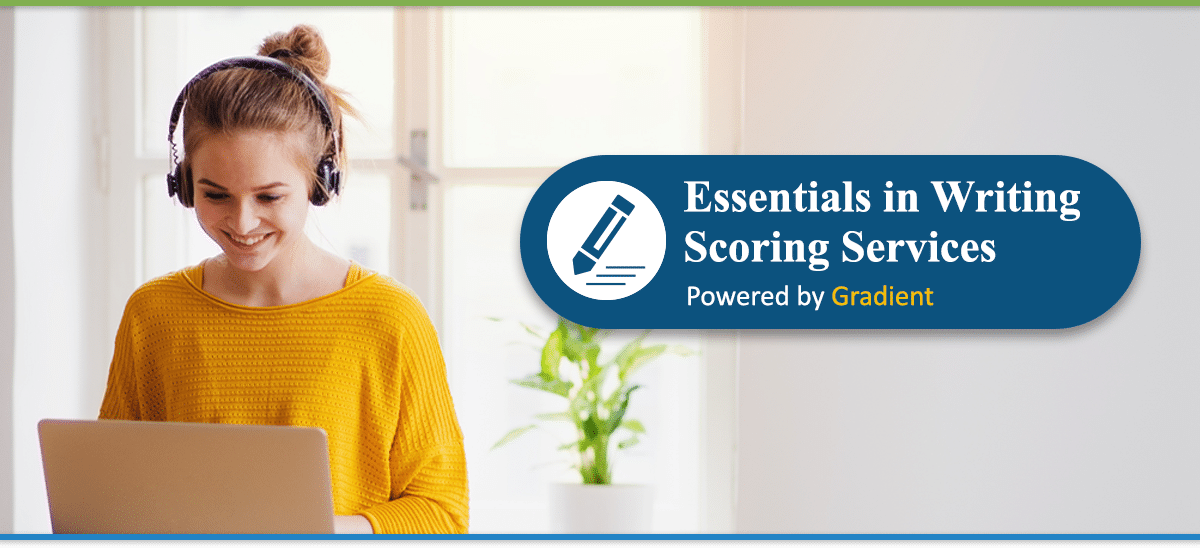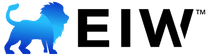Frequently Asked Questions about the Scoring Service
GENERAL
What is the return policy for the Scoring Services?
- If a student has not submitted anything to the Scoring Services, full refunds are available until October 15th of the current school year.
- If a student has submitted anything to the Scoring Services, no refund will be provided.
- After October 15th of the current school year, no refunds are available under any circumstances.
Can multiple students use the same email address for the Scoring Services?
Yes.
Students will have individual profiles within a single account attached to the email address used when placing the order for Scoring Services.
Can a student sign up for two levels of scoring for one school year?
Essentials in Writing levels are designed to be completed within one academic school year. However, if a student desires to complete one level per semester instead, two levels of scoring may be purchased for the academic year before the Scoring Services close for purchasing (10/15) or are sold out. (Mid-year purchases are not possible.)
For example: A student wants to complete EIW Level 8 and EIW Level 9 within one academic school year. The parent will need to purchase two scoring slots before the Scoring Services close for the school year.
What do we do if we don’t have Microsoft Word?
Type the composition in the word processor of your choice (following all specified format guidelines) and then convert the file into a PDF. You can find free PDF converters online.
If you have a Google Account, you can type your composition in Google Docs. Then, “print” the file to a PDF and save it to your computer.
Only PDF’s can be submitted to the Scoring Service.
Why do the page format guidelines of the Scoring Service differ from the EIW textbooks?
The formatting requirements for the major style guides like MLA and APA have changed since the publication of the EIW 7-12 textbooks. The Scoring Service formatting requirements reflect the updated rules.
Many teachers and professors also require unique formatting for certain assignments and classes. It is important for students to learn to 1) be aware of what an assignment requires and 2) meet the individual requirements of specific teachers.
SUBMITTING COMPOSITIONS
Does a student have to submit assignments in a particular order?
No.
Students can submit whatever assignments they wish in whatever order they wish. However, we do encourage students to submit the paragraph compositions before the longer compositions, such as the essays.
Can a student submit more than one assignment at a time?
No.
Students must wait to submit a new assignment until the previous submission has been scored.
Can a student revise a composition and resubmit it for a potentially higher score?
No.
Once a score is assigned to a composition, the score will not be changed. Students are encouraged to pay attention to the feedback on one assignment and apply it to the next assignment.
However, the parent/teacher of the student has the final say about the student’s grades.
Can a student submit more than one composition to the same Assignment Slot? For example, can they write a second Expository Essay and submit it to be scored?
No.
Only one composition per composition assignment in the EIW textbook can be submitted for scoring.
Can I email submissions?
No.
All submissions must be uploaded to the correct Assignment Slot on Gradient. Submissions emailed to the Scorer will not be recorded as “received,” and neither will they be scored.
Can I submit handwritten compositions?
Handwritten submissions will be accepted for Level 6 ONLY. Levels 7-12 must be typed.
What kind of files can be submitted to the Scoring Service?
Only PDFs can be submitted to the Scoring Service to be graded. Compositions may be typed in any word processor but must be converted to a PDF before submission. If you do not have a PDF converter on your computer, several free options are available online.
FEEDBACK
Do scorers comment directly on the paper? How do we read the comments left directly on the composition (the in-text comments)?
Yes. Scorers leave specific in-text comments throughout each composition. Instructions for viewing the in-text comments can be found by clicking the blue “Using Gradient” button at the top of this webpage and then navigating to the “How to view feedback” section of the webpage.
My student submitted an assignment over 10 days ago, and there has been no feedback. What should I do?
Contact your scorer through Gradient or email. There may be a technical problem with the submission or with the Gradient notifications.